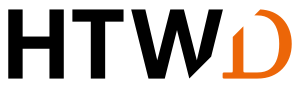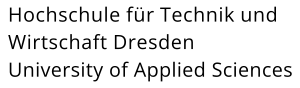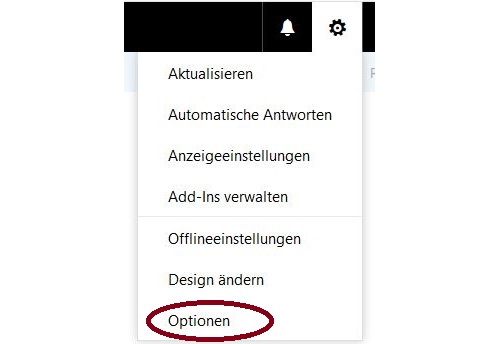You can use a large part of the Exchange functions via a web browser. To do this, please use the Outlook Web App (OWA), which can be reached at the following URL:
https://groupware.htw-dresden.de
Please log in with your HTW login and the suitable password. For students the HTW login has the following form: sxxxxx (xxxxx = library number).
After successful login, your mailbox will be displayed with your mails and folders. You can now edit your mails and write new mails.
You can toggle between the functions of the Exchange account (Mail, Calendar, Tasks, Contacts) using the blue buttons on the top right.
By clicking on the profile picture, you will get into a menu where you for instansce can unsubscribe again. If you have not set a profile picture, a schematic avatar appears instead.
How to set personal settings for the mailbox via OWA
Clicking the gear icon (settings) in the top right corner of the screen takes you to the settings area for your Exchange account. Overthere you can set the following options:
- change general account settings (image, address)
- organize automatic response and redirects
- check which distribution groups the logged in user belongs to
- make settings for signatures and receipts
- manage own mobile devices
Most of these settings can also be made via Outlook itself. Further details on the second point can be found under Out-of-office note or Forwarding / Filter.
If you have lost a mobile device due to theft or loss, you can reset the device here. This eliminates the ability to retrieve sensitive data from the Exchange server from this device.
Attention! Note the warnings from Microsoft: https://technet.microsoft.com/de-de/library/bb124591(v=exchg.150).aspx
A large part of the devices is reset to factory settings with this command. A restoration of the data is sometimes no longer possible. Use this option only when the device is no longer in your possession!