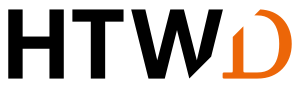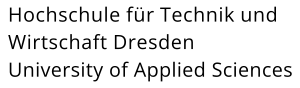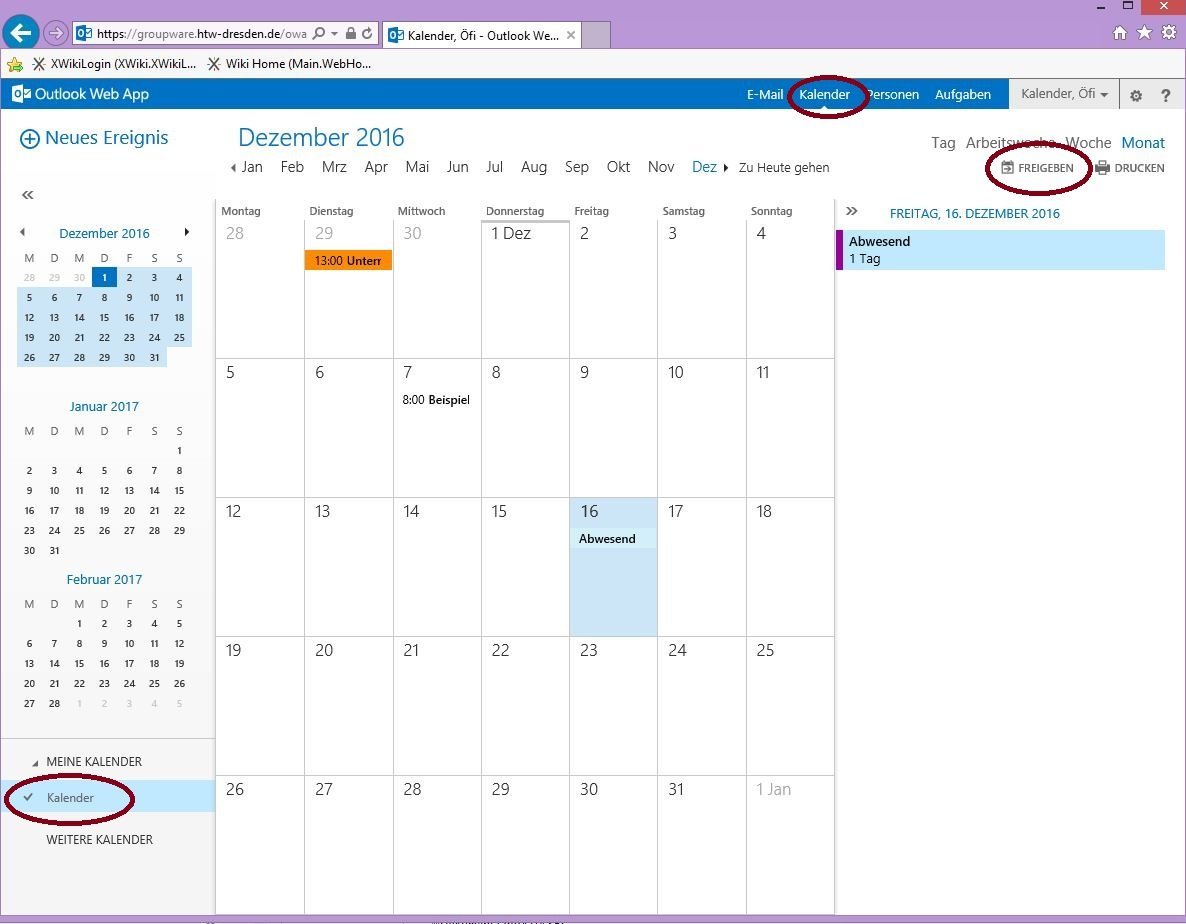You can share your personal calendars as well as create additional calendars for shared using. Please note that (depending on the configuration) the recipient may be able to see all your appointments, unless you mark them as private.
The release is only allowed to HTW members. Should an external release or publication of a calendar be necessary, then the IT Service Centre can allow this for selected calendars. Please contact service.rz(at)htw-dresden.de or send a request via the contact form.
If your computer is within the DOM domain, it can also be shared via Outlook.
How to release a calendar
Call the OWA via https://groupware.htw-dresden.de/ und login with your HTW login and the suitable password.
Switch into the calendar using the button in the top left.
Now you can enter the e-mail address of the recipient. Right next to the recipient, you can then set the permissions that the recipient should receive.
- Availability only: The recipient sees when there are appointments in the calendar, whether they are absent, vacant, booked or with reservation, but not the actual appointment
- Limited Details: The recipient sees the appointment title, but not the exact description (except for private appointments)
- Full details: The recipient sees all details of the dates of this calendar (except for private appointments).
- Editor: The receiver sees all details of the dates of this calendar (except for private appointments). He has write permission for this calendar.
- Substitution: The receiver sees all details of the dates of this calendar (except for private appointments). He has write permission for this calendar. He receives copies of all meeting requests.
Then click submit.
The recipient now receives an e-mail with a reference to the shared calendar and can paste it into his Outlook or OWA.
How to mark appointments as private
To limitate the visibility of appointments, you can mark them as private in Outlook as well as in the OWA. The receicer sees, that there is an appointment, but he won't have further information about it.