Eduroam configuration for MacOS X 10.7 and higher via the configuration programme
Download the configuration profile for MacOS via the eduroam Configuration Assistant Tool.
The website will try to automatically detect your operating system. If the recognition is not correct, select the suitable operating system after clicking on the link "All platforms".
Open the configuration profile by double-clicking and confirm the following requests with the button "Continue".
You should then receive a success message from the program. Your computer should automatically connect to the WLAN "eduroam" when access points are within range.
If this is not the case, deactivate and re-activate WLAN reception on your laptop. If this does not help, the user name or password is often entered incorrectly. In this case, please repeat the setup prcedure.
When the user name for eduroam is requested, please use your HTW-Login complemented with '@htw-dresden.de' (Do not confuse this with your e-mail address!). The password is the one associated with your HTW login. Examples of valid eduroam user names are:
- s12345@htw-dresden.de
- mmuster@htw-dresden.de
Please pay attention to the following:
- Without '@htw-dresden.de' at the user name eduroam access is not possible! Despite the similarity (or even match) with an e-mail address, the eduroam user name has nothing to do with e-mail at all. If you mistakenly use your mail address of the form 'firstname.familyname@htw-dresden.de' as your eduroam username, eduroam will not work.
- Please write all letters in lower case. The WLAN access will not work if your HTW login and the added '@htw-dresden.de' mistakenly contain capital letters.
- Spaces/tabulators in the user name or password are invalid. Especially accidentally added at the end of the eduroam username they are difficult to detect!
- Only HTW-Logins linked to persons, such as the regular HTW-Logins of students and staff, are eligible for eduroam access. If eduroam is required for other cases (such as guests at the university or devices which don't have a direct linked owner), please refer to the corresponding notes.
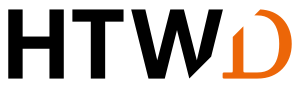
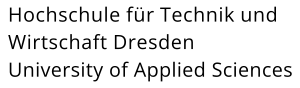
![[Translate to English:] Screenshot Installtool für Mac](/fileadmin/HTW/Hochschule/4_Organisation/8_Rechenzentrum/Bilder/WLAN-Anleitung/MacOS/eduroam-mac-000_01.jpg)
![[Translate to English:] Screenshot Eingabe Nutzernamen](/fileadmin/HTW/Hochschule/4_Organisation/8_Rechenzentrum/Bilder/WLAN-Anleitung/MacOS/eduroam-mac-004.jpg)
![[Translate to English:] Screenshot verbinden](/fileadmin/HTW/Hochschule/4_Organisation/8_Rechenzentrum/Bilder/WLAN-Anleitung/MacOS/eduroam-mac-006.jpg)