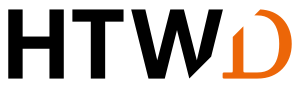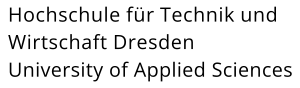IT security for private computers
Protection of your data
For students, having their own PC is usually indispensable for successful study. It is particularly important to protect the data and content you have created during important phases of your studies, such as assignments or during the examination phase.
Here are some tips and advice on protecting your private devices against cyber attacks, data theft and data loss.
Secure passwords
Use different passwords for each online account, which are also different from the passwords on your PC. If one of these accounts is compromised or the data becomes known, your other data and accesses are still protected. You may not use the password of your HTW login for other accounts.
Characteristics:
- Secure passwords consist of as many characters as possible, including upper case letters, lower case letters, numbers and special characters
- The password should not appear in the dictionary, neither in your native language nor in any other language, even if these are supplemented by numbers or special characters.
- Do not use any personal information that you share via social media (e.g. your pet's name, a relative's birthday, etc.).
- Do not use number sequences or keyboard patterns.
Build mnemonic devices (e.g. a sentence) to remember the password. You can also use password managers such as Keepass. Don't forget to back up the associated file so that you don't lock yourself out. Saving passwords in a text file on your PC is not an option.
Many online services allow you to set up a 2nd factor. Use this option.
E-mail security and downloads
Be careful when sending e-mails and downloading content from the Internet.
Follow our instructions on e-mail security. Be careful when disclosing information via a link in the e-mail. By hovering over the link with the mouse, you can see the destination address without having to click on the link.
On the website for malicious e-mails you will also find information on how the URL of a website is structured. Always enter the URL of your online provider directly in the browser or use your browser's bookmarks.
Separation of work and administrator account
Create a separate account for each person working on the PC, which does not have administration rights on the PC. Only use administrative rights if they are necessary (e.g. for installations etc.). If you accidentally click on compromised content while surfing the Internet or reading e-mails, the attacker will at least not have administrative rights to manipulate your system.
Regular backups
Make regular backups of the important data on your PC, once a week depending on your workload during the semester, preferably daily during periods of study and assignments.
Make copies on an external data carrier (e.g. a mobile hard drive or a USB stick) that is NOT permanently connected to your PC or in a cloud of your choice to which you are not permanently connected. Otherwise, in the event of a cyberattack, your backup copies will also be attacked.
Up-to-date operating system and applications
Only use operating systems and software for which security updates are still available.
Keep your operating system and applications up to date by regularly installing updates. When setting up automatic updates, check regularly whether they have been carried out or whether there are any errors.
Don't forget the internet browser and your Office application if you use them locally.
Use of virus protection
Use virus protection on your PC.
All students and employees of the HTW Dresden are authorised to use Sophos in the home version for several private devices as long as they are members of the HTW. Sophos not only protects against malware, but also recognises anomalies (access to your passwords) and offers protection against encryption.
On the pages: Antivirus software for installation instructions.
Activation of the firewall
Activate a firewall on your PC. Most operating systems offer an associated firewall, but on some systems it must be activated.
For some applications (e.g. when installing databases or web browsers), the associated ports are opened by the application in the firewall. Do not forget to restrict the corresponding access if access from anywhere in the world is not desired. For applications that you install for your studies, ask the lecturer about any open ports.