General information
Several mail clients offer to create Exchange mailboxes directly. Your Exchange mailbox can be integrated into your mail client under the server name: groupware.htw-dresden.de. Please note, that the HTW Dresden does not support the POP3 protocol.
The login to the Exchange mailbox is the HTW login and the suitable password. For students the HTW login hat the form: sxxxxx, xxxxx = HTWD ID. You can read off your e-mail address after logging in to the Outlook Web App (OWA) by clicking on your possibly schematic avatar in the top right corner.
Employees of the HTW Dresden are recommended to use Microsoft Outlook as mail client on the workstation. Please contact your supervisor before setting up your mailbox in private email clients and/or on private computers/mobile devices to comply with privacy regulations.
Information about the mailserver for integration via IMAP and SMTP
| Incoming mail server(IMAP) | Outgoing mail server (SMTP) | |
|---|---|---|
| Servername | groupware.htw-dresden.de | groupware.htw-dresden.de |
| Port | 993 | 587 |
| SSL | SSL/TLS | STARTTLS |
| authentication | password, normal | password, normal |
Integration of the Exchange mailbox into Outlook
When you start Outlook for the first time, you are prompted to set up your mailbox. As HTW employee whose PC is a member of the domain DOM, the setup will be done automatically based on your credentials.
If you add a mailbox, please go to File - Add account.
In the new window enter your mail address.
If you access your mailbox from outside the domain DOM login with mail address and password does not work.
So choose More choices.
As username use dom\ and your HTW login name respectively your s number (s and your HTWD ID) as well as your password.
Integration of the Exchange mailbox into Thunderbird
When you start Thunderbird for the first time, you will be prompted to set up a mail account. Please enter your name as it should be displayed, mail address and HTWD password.
Scroll down and take over the data from this screenshot or from above table. As username use dom\ in front of your HTW login or (as student) your s number (s and your HTWD ID). Choose Re-test to check your settings and Done to save them.
If you would like to add your Exchange account to an existing client, choose Tools - Account settings - New account - Mail account from the menu.
Integration of the Exchange mailbox into Android
The following instructions were tested with a Huawei P20 pro with Android 10.
First go to the settings menu of your smartphone
Select the account type Company.
If the account type Company does not exist (and only then) select Exchange.
Enter your e-mail address (usually firstname.surname@htw-dresden.de (employee) or firstname.surname@stud.htw-dresden.de (students)) and click on "Next". If you do not know your e-mail address exactly, first log on at https://groupware.htw-dresden.de. You will find your e-mail address by clicking on your (possibly) avatar in the top right corner.
In some versions, the user name and password are already requested here. Enter HTW-Login (for students dom\sxxxxx, xxxxx corresponds to your HTWD ID) as the user name and enter your password.
Then click Set up manually.
Now enter
- as domain: DOM
- as user name: HTW-Login / Students: sxxxxx (xxxxx=HTWD ID)
- and your password
Change the server name to: groupware.htw-dresden.de
and then click Next
Confirm the security message by clicking "Ok".
This activation serves the security of your data in case of loss. A deletion of your exchange data will only be carried out upon express request by you and if your device is lost. The integration of an Exchange account without this authorization is not possible.
see also: Zugriff über Webbrowser
Now select the desired settings and click on continue.
You now should be able to have access to your mails.
Integration of the Exchange mailbox into iOS
Enter your e-mail address (usually firstname.surname@htw-dresden.de (employee) or firstname.surname@htw-dresden.de (student)) and click on "Next". If you do not know your e-mail address exactly, first log on at https://groupware.htw-dresden.de. You will find your e-mail address by clicking on your (possibly) avatar in the top right corner.
You will be asked if you want to log in to the "htw-dresden.de" - Exchange Account. Select "manual configuration" overthere.
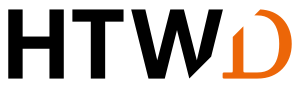
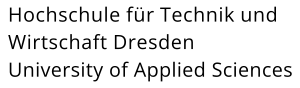
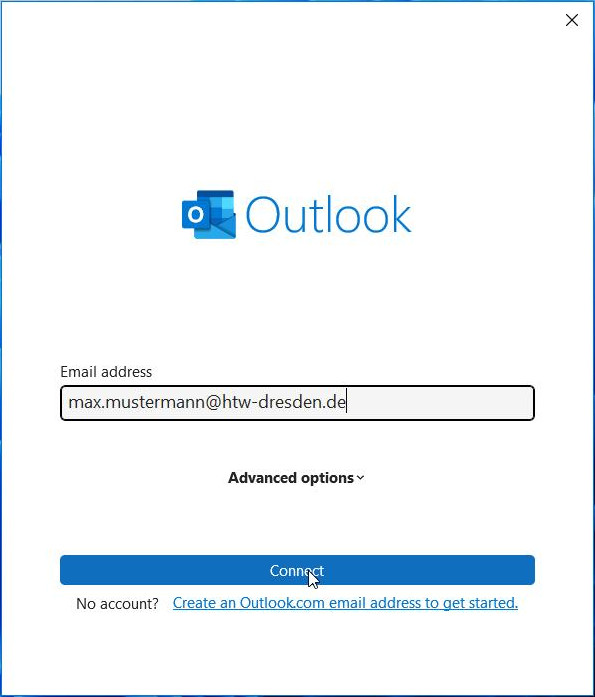
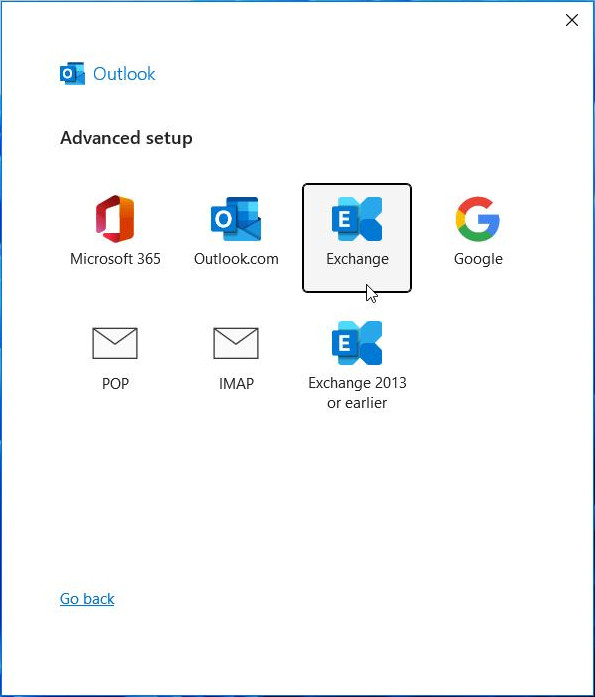
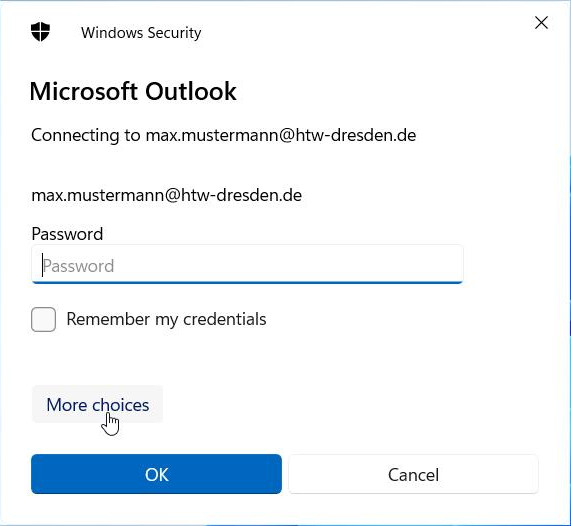
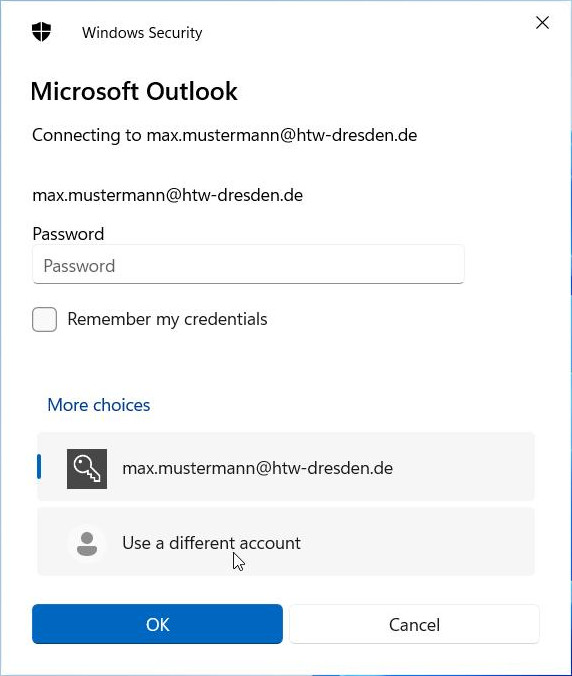
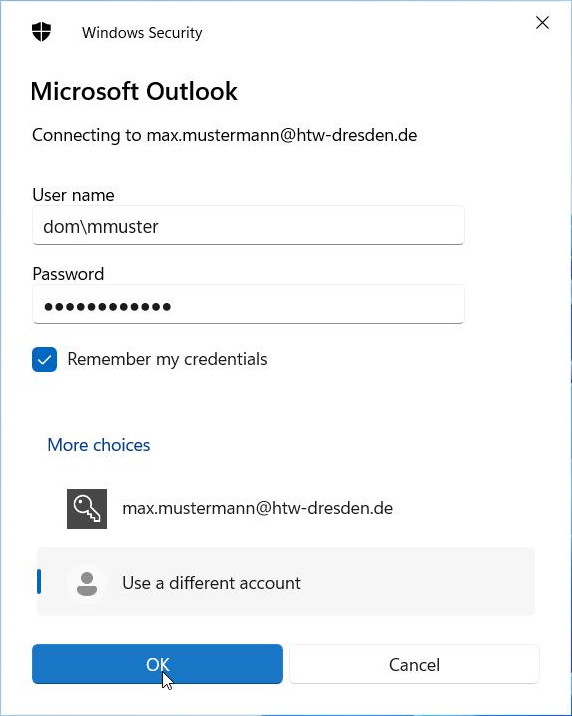
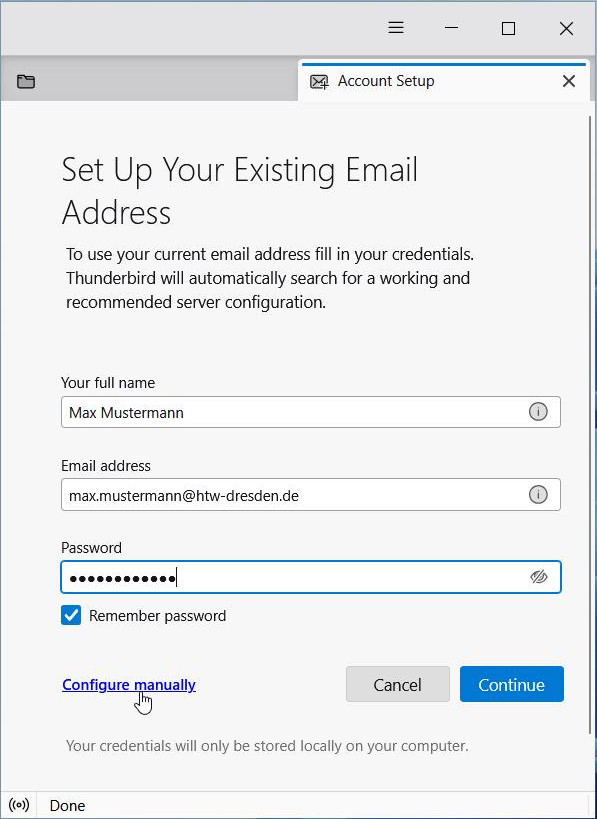
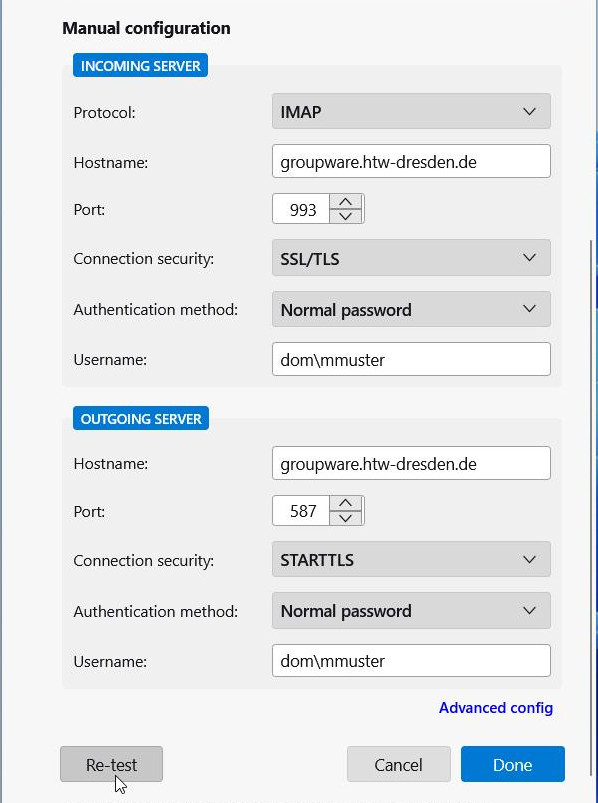
![[Translate to English:] Screenshot Einstellungen](/fileadmin/HTW/Hochschule/4_Organisation/8_Rechenzentrum/Bilder/E-Mail_Anleitung/Android/android.email_1_kleinb.jpg)
![[Translate to English:] Screenshot Konto hinzufügen](/fileadmin/_processed_/5/8/csm_android.email_2_kleinb_567bee9801.jpg)
![[Translate to English:] Screenshot Konto hinzufügen](/fileadmin/HTW/Hochschule/4_Organisation/8_Rechenzentrum/Bilder/E-Mail_Anleitung/Android/android.email_3_kleinb.jpg)
![[Translate to English:] Screenshot Samsung](/fileadmin/_processed_/0/b/csm_android_email_3_2_kleinb_6531b12f32.jpg)
![[Translate to English:] Screenshot E-Mail Adresse](/fileadmin/HTW/Hochschule/4_Organisation/8_Rechenzentrum/Bilder/E-Mail_Anleitung/Android/android_email4_kleinb.jpg)
![[Translate to English:] Screenshot Nutzerdaten einfügen](/fileadmin/HTW/Hochschule/4_Organisation/8_Rechenzentrum/Bilder/E-Mail_Anleitung/Android/android_email_5_kleinb.jpg)
![[Translate to English:] Screenshot persönliche Einstellungen](/fileadmin/HTW/Hochschule/4_Organisation/8_Rechenzentrum/Bilder/E-Mail_Anleitung/Android/android.email_6_kleinb.jpg)
![[Translate to English:] Sreenshot Konto hinzufügen](/fileadmin/HTW/Hochschule/4_Organisation/8_Rechenzentrum/Bilder/E-Mail_Anleitung/iOS/iOS_Exchange1_kleinb.jpg)
![[Translate to English:] Sreenshot Mailadresse hinzufügen](/fileadmin/HTW/Hochschule/4_Organisation/8_Rechenzentrum/Bilder/E-Mail_Anleitung/iOS/iOS_Exchange2_kleinb.jpg)
![[Translate to English:] Sreenshot Manuell konfigurieren](/fileadmin/HTW/Hochschule/4_Organisation/8_Rechenzentrum/Bilder/E-Mail_Anleitung/iOS/iOS_Exchange3_kleinb.jpg)
![[Translate to English:] Screenshot Passworteingabe](/fileadmin/HTW/Hochschule/4_Organisation/8_Rechenzentrum/Bilder/E-Mail_Anleitung/iOS/iOS_Exchange4_kleinb.jpg)
![[Translate to English:] Screenshot Benutzername](/fileadmin/HTW/Hochschule/4_Organisation/8_Rechenzentrum/Bilder/E-Mail_Anleitung/iOS/iOS_Exchange5_kleinb.jpg)