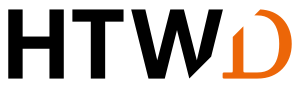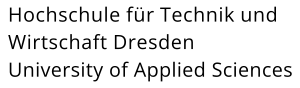Hints on changing the password of the HTW login
Change your password regularly, at least once a year, or if you suspect someone else has learned about your password. No one is entitled to ask for your password! The staff of the IT Service Centre will never ask you by e-mail, in writing or by phone to provide your password. If the password for function accounts and function mailboxes is known to several persons, it must be changed if one of the persons leaves the HTW.
Nobody is authorized to ask you for your password! The ZID staff will never ask you by e-mail, in writing or by phone to share your password.
Choose the most secure password!
Password policy
New password must fulfil the following characteristics:
- Minimum length of the password: 12 Zeichen
- Combination of characters from at least 3 of the following 4 character categories
> upper case letters
> lower case letters
> numbers and
> special characters (please do not use € and §, umlauts, quotation marks or ß) - The password should not match names or terms in dictionaries
- A new password is not allowed to be a previous password of the user
Example
You form a sentence and use the first letters of the individual words, supplemented by numbers and special characters, as a password.
Aunt Elke has her birthday on 30.12. > Password: AEhhbo30.12.
Please note that after changing the password, you must also adjust the password in the places where it was stored, e.g. in password managers, e-mail clients, or eduroam configuration on Wi-Fi enabled devices.
This is how you can change your password
All HTW-members who work on a Windows PC within the HTW, which is connected to the domain DOM, can make a password change directly via Windows on-board resources. This should also work in most computerpools, except those run by the Faculty of Computer Science (if in doubt please ask the local administrator)
Simply press the "CTRL" - "ALT" - "DEL" keys simultaneously and select "Change password".
If you have an email account from the IT Service Center for your account (which automatically applies to all regular student and employee accounts), you can change your password in the Outlook Web Access web interface. To do this, follow these steps:
- Open the website https://groupware.htw-dresden.de and log in with your HTW login.
- Then click on the gear icon in the top right corner and select "Options".
- In the left border menu select "General" and then "My Account".
- In the view that opens, choose "Change your password" (just above the mailbox usage graphic).
- Then enter your old password once and your new password twice, and then select "Save"
Password reset
To reset your password, you can come to the business usual times and after telephone appointment with the IT Service. Please bring along your student, employee or ID card.
Dipl.-Inf. (FH) Benjamin Gehmlich
- Z 150
- +49 351 462 3818