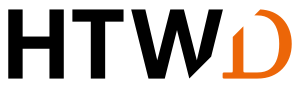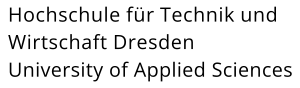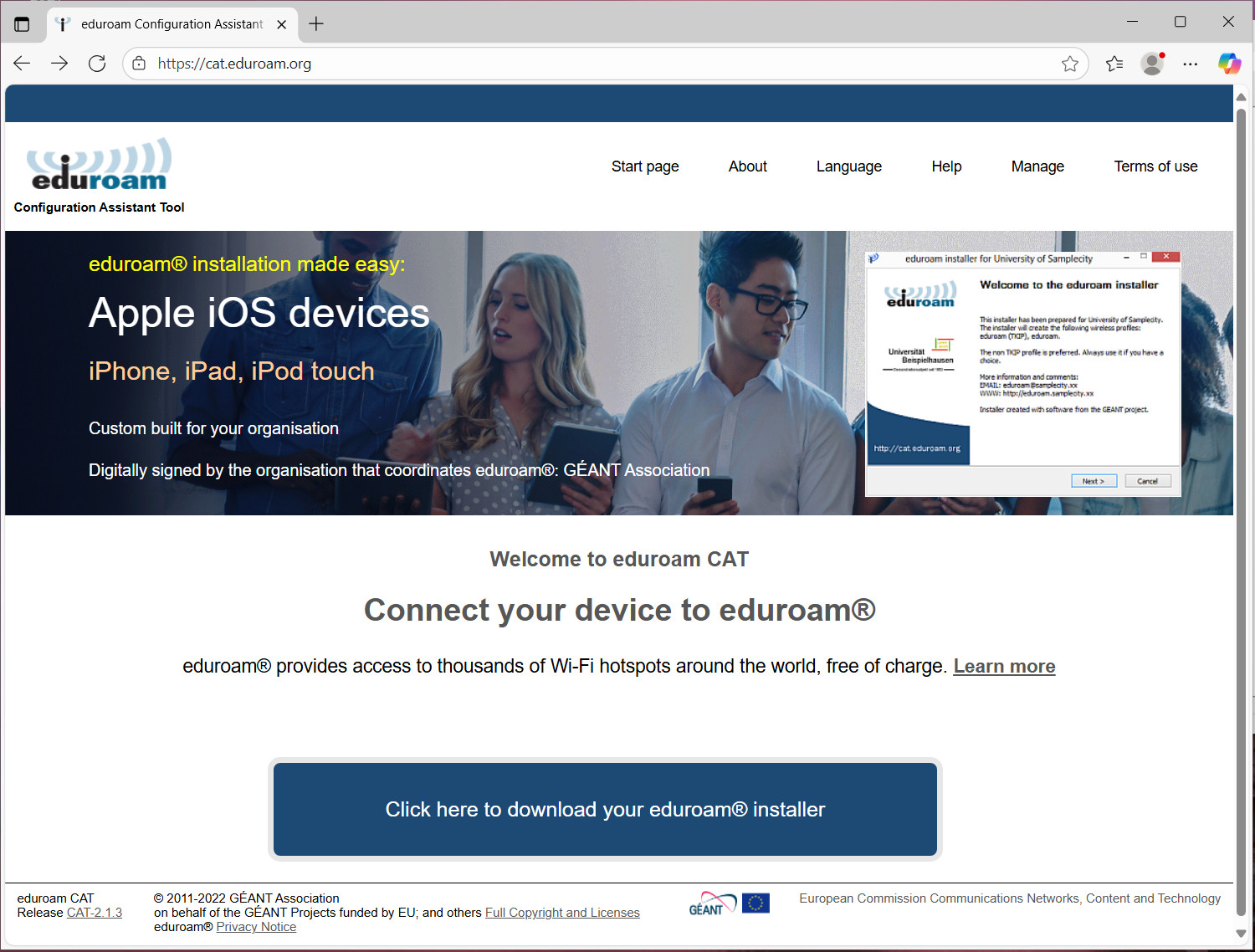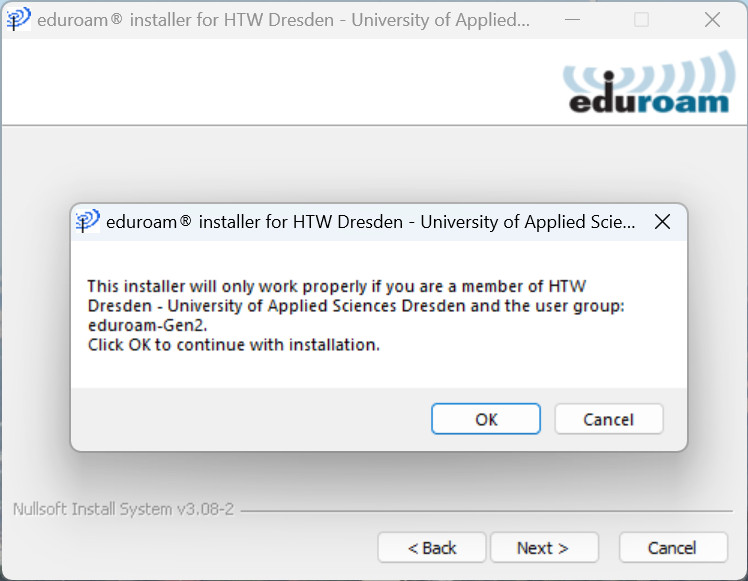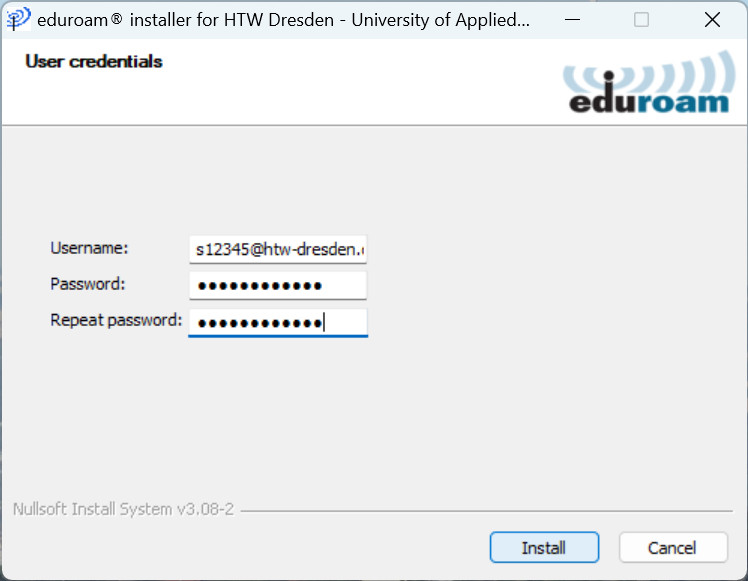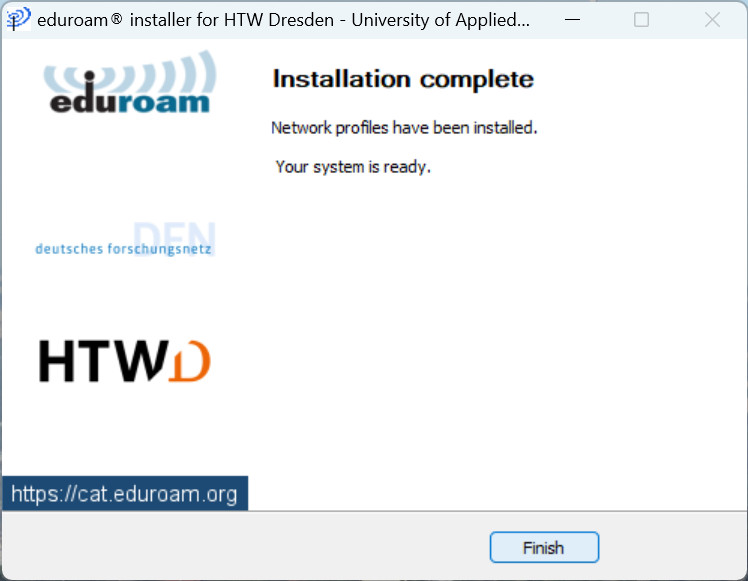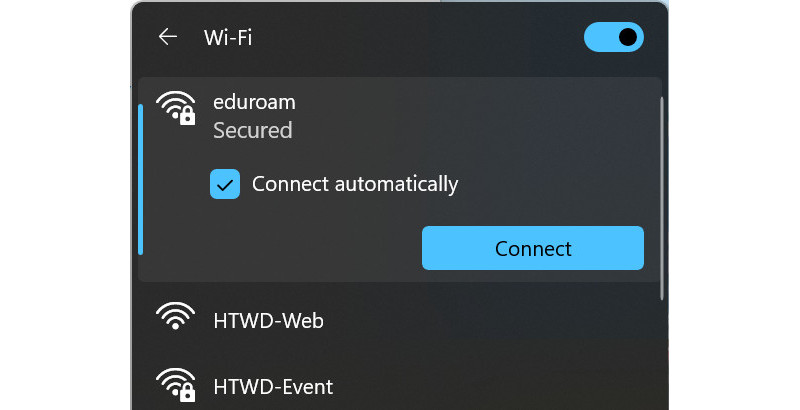Downloading the eduroam Configuration Assistant Tool
Download and further setup can be done with any internet connection (e.g. using "mobile data", the Wi-Fi "HTWD-Web" of the HTW Dresden or the Wi-Fi network at home). No eduroam access point within reach is required during setup. It is also sufficient to transfer the installer via USB stick to the target system.
Open the website cat.eduroam.org, narrow down the selection by entering ‘htw’ and choose HTW Dresden. If you use the link to the eduroam Configuration Assistant Tool the selection has already been made.
If the operating system has been recognized correctly press the download button. Otherwise select "Choose another installer to download", and then the correct download.
An existing installer should have Gen2 in its name. If not, download the current one.
Running the eduroam Configuration Assistant Tool
Start the installation file in your Downloads folder. Confirm the information screens with Next and OK.
When quering your username use your HTWD login name supplemented by ‘@htw-dresden.de’, so in the form s12345@htw-dresden.de or mmuster@htw-dresden.de (not your mail address). The password is that of your HTWD login. After entering it twice confirm with Install.
Now the installer configures a Wi-Fi profile independently. Click Finish to finish the installation.
If you are still connected to another Wi-Fi network you can disconnect, and instead, connect to eduroam. The Connect automatically option is recommended because eduroam is a secure network.
Please note:
- Without '@htw-dresden.de' attached to your user name eduroam connection won't work! Despite similarity to (or even match with) a mail address the eduroam user name technically has nothing to do with it. If you accidentally used your mail address in the form 'firstname.lastname@htw-dresden.de' as eduroam user name, eduroam won't work.
- Write all letters in lower case. The Wi-Fi connection will not work, if your HTW login name or the attached '@htw-dresden.de' contains capitals.
- Spaces /tabulators in user name or password are invalid. Especially if added at the end of the user name they are difficult to detect!
- Only personal logins are entitled to access eduroam, such as regular HTW logins of students and employees. If eduroam is needed for other cases (like guests at HTW or devices without personal account) please read the relevant instructions.